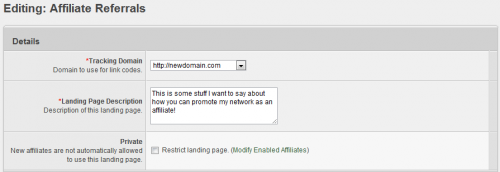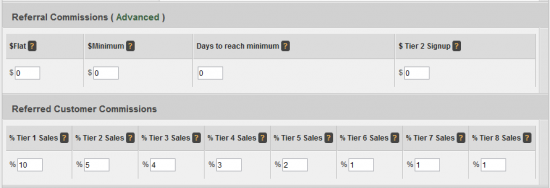Difference between revisions of "Affiliate Referrals"
OfferitMegan (talk | contribs) (→Creating your Affiliate Commission) |
OfferitMegan (talk | contribs) (→Creating your Affiliate Commission) |
||
| Line 11: | Line 11: | ||
To create your Affiliate Commission, click the "Manage Aff Ref Commissions" tab in the [[Offers Admin]]. You will be taken to the Affiliate Referral Edit page. | To create your Affiliate Commission, click the "Manage Aff Ref Commissions" tab in the [[Offers Admin]]. You will be taken to the Affiliate Referral Edit page. | ||
| − | + | [[File:Admin_Offer_Types.png|500px|Affiliate Referral]] | |
| − | + | First, select the tracking domain you would like to use for this offer's linkcodes. Then, fill in a description for the landing page that your affiliates will see. If you'd like, you can set the offer as private, meaning new affiliates will not be automatically allowed to use this landing page. With the "Modify Enabled Affiliates" link, you can edit the affiliates allowed to use the offer. By default, all affiliates can access your affiliate referral offer. | |
| + | |||
| + | Next, you will need to set the commission. | ||
| + | |||
| + | [[File:Admin_Commission_Affiliate_Referral_Payouts.png|550px|Setting the commission]] | ||
* $ flat is a flat rate for a referral and $min can be used to specify the minimum amount of money the referred affiliate would have to send in traffic before the referring affiliate would get the flat rate. | * $ flat is a flat rate for a referral and $min can be used to specify the minimum amount of money the referred affiliate would have to send in traffic before the referring affiliate would get the flat rate. | ||
| Line 20: | Line 24: | ||
* % revenue allows specifies a percentage of the referee's sale to pay the referrer. | * % revenue allows specifies a percentage of the referee's sale to pay the referrer. | ||
* % tier2 is an easy way to set up a second percentage tier. | * % tier2 is an easy way to set up a second percentage tier. | ||
| − | |||
| − | |||
Once you have done this, go to the [[Offerit Offers Admin|Offers Admin]] page and create a new offer. Name the offer "Affiliate Referral" (or something similar), fill in the short name, and select Affiliate Referral for Offer Type. Click Save Changes. After the offer has been saved, add it to the affiliate referral commission by clicking the "Set Active Commissions" icon. This will be the only offer to be added to this commission. | Once you have done this, go to the [[Offerit Offers Admin|Offers Admin]] page and create a new offer. Name the offer "Affiliate Referral" (or something similar), fill in the short name, and select Affiliate Referral for Offer Type. Click Save Changes. After the offer has been saved, add it to the affiliate referral commission by clicking the "Set Active Commissions" icon. This will be the only offer to be added to this commission. | ||
Your affiliates will now be able to grab link codes for the affiliate referral commission like any other commission; they will also see the payouts in their stats. | Your affiliates will now be able to grab link codes for the affiliate referral commission like any other commission; they will also see the payouts in their stats. | ||
| − | |||
| − | |||
| − | |||
| − | |||
| − | |||
| − | |||
| − | |||
| − | |||
| − | |||
| − | |||
== Finding an Affiliate's Referring Affiliate == | == Finding an Affiliate's Referring Affiliate == | ||
Revision as of 11:56, 13 August 2012
The Affiliate Referral commission allows an affiliate to refer other affiliates, while receiving a percentage of their sales commission. Offerit allows you to further encourage referrals by setting up multiple tiers for Affiliate Referrals.
For example: Affiliate Alice signs up Affiliate Bob; Alice earns 10% of Bob's sales. Affiliate Bob signs up Affiliate Conrad; Bob earns 10% of Conrad's sales and Alice earns 2% of Conrad's sales. In this setup, Bob is Alice's first tier, and Conrad is Alice's second tier. You can have up to eight tiers and you can pay a different percentage of your choosing for each tier.
Creating your Affiliate Commission
To create your Affiliate Commission, click the "Manage Aff Ref Commissions" tab in the Offers Admin. You will be taken to the Affiliate Referral Edit page.
First, select the tracking domain you would like to use for this offer's linkcodes. Then, fill in a description for the landing page that your affiliates will see. If you'd like, you can set the offer as private, meaning new affiliates will not be automatically allowed to use this landing page. With the "Modify Enabled Affiliates" link, you can edit the affiliates allowed to use the offer. By default, all affiliates can access your affiliate referral offer.
Next, you will need to set the commission.
- $ flat is a flat rate for a referral and $min can be used to specify the minimum amount of money the referred affiliate would have to send in traffic before the referring affiliate would get the flat rate.
- Days Min specifies the amount of time the referee has to make the $min minimum.
- $ sale specifies a flat rate per paid per referee's sale.
- % revenue allows specifies a percentage of the referee's sale to pay the referrer.
- % tier2 is an easy way to set up a second percentage tier.
Once you have done this, go to the Offers Admin page and create a new offer. Name the offer "Affiliate Referral" (or something similar), fill in the short name, and select Affiliate Referral for Offer Type. Click Save Changes. After the offer has been saved, add it to the affiliate referral commission by clicking the "Set Active Commissions" icon. This will be the only offer to be added to this commission.
Your affiliates will now be able to grab link codes for the affiliate referral commission like any other commission; they will also see the payouts in their stats.
Finding an Affiliate's Referring Affiliate
You can find a referring affiliate through the Affiliates Admin. To do so, enter the referring affiliate's username in the referrer box in the search options and click search.