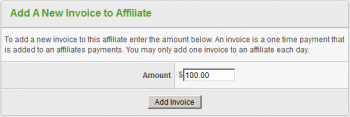Difference between revisions of "Offerit Manual Invoice"
OfferitRobC (talk | contribs) |
OfferitMegan (talk | contribs) |
||
| Line 11: | Line 11: | ||
[[File:Admin_Edit_Affiliate_Admin_Settings.png|Edit the Affiliate Admin Settings]] | [[File:Admin_Edit_Affiliate_Admin_Settings.png|Edit the Affiliate Admin Settings]] | ||
| − | From here, check the box to enable manual invoicing: [[File:Admin_Manual_Invoice_Allowed.png|Enable Manual Invoicing]] and save changes. | + | From here, check the box to enable manual invoicing: |
| + | |||
| + | [[File:Admin_Manual_Invoice_Allowed.png|Enable Manual Invoicing]] | ||
| + | |||
| + | and save changes. | ||
Navigate back to the affiliate receiving the invoice through the [[Offerit Affiliates Admin|Affiliates Admin]]. In the Actions category you will notice a new action icon that has appeared only for this particular affiliate. | Navigate back to the affiliate receiving the invoice through the [[Offerit Affiliates Admin|Affiliates Admin]]. In the Actions category you will notice a new action icon that has appeared only for this particular affiliate. | ||
Latest revision as of 16:22, 10 July 2013
Warning: after you make a manual invoice, you can not remove it. You must pay the affiliate.
You can give a one-time credit to an affiliate with a manual invoice. The next time you store payments, you will pay the affiliate the extra amount that you have set. To perform a manual invoice for an affiliate, you must first enable manual invoicing for that particular affiliate. To enable manual invoicing, first go to the Affiliates Admin and locate the desired affiliate which you want to invoice.
Next, edit the Affiliate Admin Settings by clicking on the action icon to the right of the affiliate's name.
From here, check the box to enable manual invoicing:
and save changes.
Navigate back to the affiliate receiving the invoice through the Affiliates Admin. In the Actions category you will notice a new action icon that has appeared only for this particular affiliate.
After clicking the Manual Invoices icon, you will be brought to the invoices page where you can simply set the monetary amount of the invoice to be added then click the "Add Invoice" button.
Your newly added invoice should appear in the table above. Again, once an invoice has been added, it cannot be removed.