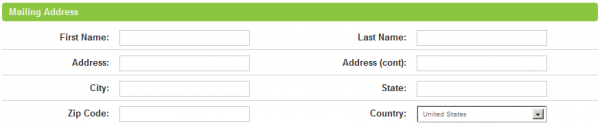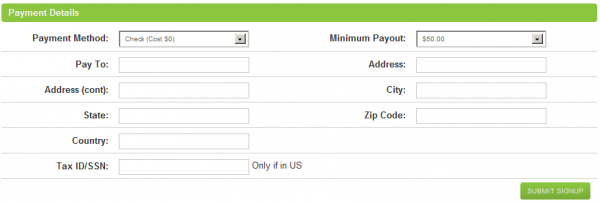Difference between revisions of "Affiliate Signup"
OfferitRobC (talk | contribs) |
OfferitMegan (talk | contribs) |
||
| (9 intermediate revisions by 2 users not shown) | |||
| Line 5: | Line 5: | ||
Before you can begin promoting [[Ct#Offer|offers]] and [[Ct#Commission|commissions]] through [[Offerit]], you must first create an [[Ct#Affiliate|affiliate]] account. This allows for accurate tracking of [[Ct#Customer|customer]] referrals, as well as allowing access to any of the countless [[Offerit]] [[Ct#Affiliate|affiliate]] features. | Before you can begin promoting [[Ct#Offer|offers]] and [[Ct#Commission|commissions]] through [[Offerit]], you must first create an [[Ct#Affiliate|affiliate]] account. This allows for accurate tracking of [[Ct#Customer|customer]] referrals, as well as allowing access to any of the countless [[Offerit]] [[Ct#Affiliate|affiliate]] features. | ||
| − | If you wish to sign up for an existing [[Offerit]] [[Ct#Commission|commission]], navigate to that [[Ct#Offer|offer's]] Offerit installation. In the toolbar provided at the top of the page, you will see a tab labeled “Signup.” Click the “Signup” tab to begin your [[Ct#Affiliate|affiliate]] registration process, so you can begin referring [[Ct# | + | If you wish to sign up for an existing [[Offerit]] [[Ct#Commission|commission]], navigate to that [[Ct#Offer|offer's]] Offerit installation. In the toolbar provided at the top of the page, you will see a tab labeled “Signup.” Click the “Signup” tab to begin your [[Ct#Affiliate|affiliate]] registration process, so you can begin referring [[Ct#Visitor|visitors]] to the [[Ct#Offer|offer(s)]] you are promoting, and begin receiving credit for your referrals. |
== Signing up for Offerit == | == Signing up for Offerit == | ||
| Line 11: | Line 11: | ||
Signing up for [[Offerit]] is a quick and easy process that should take very little time. To begin, simply click the “Signup” tab in the toolbar at the top of the page, or the link provided in the "Signup" module on the [[Offerit]] front page. | Signing up for [[Offerit]] is a quick and easy process that should take very little time. To begin, simply click the “Signup” tab in the toolbar at the top of the page, or the link provided in the "Signup" module on the [[Offerit]] front page. | ||
| − | [[File: | + | [[File:Affiliate_Signup_Tab.png|750px|Signing Up as an Affiliate in Offerit]] |
On the next page, you will find the [[Ct#Affiliate|affiliate]] signup form, where you can define your desired account and contact information. | On the next page, you will find the [[Ct#Affiliate|affiliate]] signup form, where you can define your desired account and contact information. | ||
| Line 19: | Line 19: | ||
Use the "Username" and "Password" fields in this section to enter the credentials you want to use for your [[Offerit]] login information, then verify your password in the "Verify Password" field to make sure that you spelled your password correctly. | Use the "Username" and "Password" fields in this section to enter the credentials you want to use for your [[Offerit]] login information, then verify your password in the "Verify Password" field to make sure that you spelled your password correctly. | ||
| − | [[File: | + | [[File:Affiliate_Signup_Account_Info.png|600px|Your Affiliate Account Information]] |
Input your company's name, and your website URL into the "Company" and "URL" fields. Your company name will be displayed in the top-right corner of every [[Ct#Affiliate|affiliate]] page in [[Offerit]], so make sure you do not include any spelling errors in this field. | Input your company's name, and your website URL into the "Company" and "URL" fields. Your company name will be displayed in the top-right corner of every [[Ct#Affiliate|affiliate]] page in [[Offerit]], so make sure you do not include any spelling errors in this field. | ||
| Line 25: | Line 25: | ||
=== Preferences === | === Preferences === | ||
| − | Use the "Accept Mailings" checkbox to choose whether or not you want to receive automatically generated e-mails from [[Offerit]], or from | + | Use the "Accept Mailings" checkbox to choose whether or not you want to receive automatically generated e-mails from [[Offerit]], or from your [[Ct#Network (Person)|Network]]. Just fill in the box to accept mailings, or leave it blank to decline mailings. |
| − | [[File: | + | [[File:Affiliate_Signup_Preferences.png|600px|Your Affiliate Preferences]] |
| − | Next, use the "Default Commission" drop-down menu to choose the default [[Ct#Commission|commission]] you want to be enrolled in for [[Ct#Affiliate|affiliate]] promotions. You'll see basic information about the [[Ct#Affiliate|affiliate]] | + | Next, use the "Default Commission" drop-down menu to choose the default [[Ct#Commission|commission]] you want to be enrolled in for [[Ct#Affiliate|affiliate]] promotions. You'll see basic information about the [[Ct#Affiliate|affiliate]] payments you can earn through these [[Ct#Commission|commissions]] with this menu. This includes which [[Ct#Customer|customer]] actions earn you income, as well as how much income you'll earn for those actions. Make sure that you choose the correct [[Ct#Commission|commission]] you want to enroll in, since this menu directly affects your [[Ct#Affiliate|affiliate]] payments. |
=== Contact Information === | === Contact Information === | ||
| − | Fill in the fields in this section to provide | + | Fill in the fields in this section to provide your preferred contact information. This section contains fields for your e-mail address, AIM screen name, and ICQ account number. Without providing up-to-date contact information, your [[Affiliate Managers|Affiliate Manager]] and other [[Offerit]] [[Ct#Admin (Person, Offerit)|administrators]] will not be able to contact you if necessary. |
| − | [[File: | + | [[File:Affiliate_Signup_Contact_Info.png|600px|Your Affiliate Contact Information]] |
=== Mailing Address === | === Mailing Address === | ||
| − | This section provides you with fields to provide | + | This section provides you with fields to provide your [[Ct#Network (Person)|Network]] with your full mailing address. Use the fields here to provide your full name (first name and last name), along with your address, city, state, zip code, and country. This is necessary for you to be sent anything recorded in [[Offerit]], from payments to bonus rewards. |
| − | [[File: | + | [[File:Affiliate_Signup_Mailing.png|600px|Your Affiliate Mailing Address]] |
=== Payment Information === | === Payment Information === | ||
| − | Use the "Payment Information" section to choose the payment method you want to receive [[Ct#Affiliate|affiliate]] | + | Use the "Payment Information" section to choose the payment method you want to receive [[Ct#Affiliate|affiliate]] payments with, as well as where you want the payment to be sent to. This section is required for you to receive payments for referring [[Ct#Affiliate|affiliates]] and earning income for the [[Ct#Offer|offer]] you are promoting. |
| − | [[File: | + | [[File:Affiliate_Signup_Payment_Details.png|600px|Your Affiliate Payment Details]] |
| − | Choose how you want to be paid with the "Payment Method" drop-down menu here. You can choose from any option that | + | Choose how you want to be paid with the "Payment Method" drop-down menu here. You can choose from any option that your [[Ct#Network (Person)|Network]] offers, such as Check, Domestic Wire, International Wire, and more. Once you pick an option, the fields in this section will automatically adjust themselves based on the required information for that payment method. |
Each payment method available in [[Offerit]] requires different information, depending on what is required to process a transaction with that payment type. For example, a check requires your mailing address (along with other information), while wire transfers require your bank account number (along with other information). | Each payment method available in [[Offerit]] requires different information, depending on what is required to process a transaction with that payment type. For example, a check requires your mailing address (along with other information), while wire transfers require your bank account number (along with other information). | ||
| − | If you are located in the United States, you will also need to provide | + | If you are located in the United States, you will also need to provide your Tax ID or Social Security number, for payment and tax purposes. Fill in the "Tax ID/SSN" field to do so. |
| − | Use the "Minimum | + | Use the "Minimum Payment" drop-down menu to choose the minimum amount of income you must earn in order to receive a payment from your [[Ct#Commission|commission(s)]]. Just choose one of the options listed in the drop-down menu to set this -- you can choose from any minimum payment amount offered by your [[Ct#Network (Person)|Network]]. |
Click "Submit Signup" once you're done filling out the available fields on this page, and your new [[Offerit]] [[Ct#Affiliate|affiliate]] account will be created. Some [[Offerit]] installs require e-mail verification or [[Ct#Admin (Person, Offerit)|admin]] approval of new [[Ct#Affiliate|affiliate]] accounts. If this is the case, just follow the directions that come up to finish registering for [[Offerit]]. | Click "Submit Signup" once you're done filling out the available fields on this page, and your new [[Offerit]] [[Ct#Affiliate|affiliate]] account will be created. Some [[Offerit]] installs require e-mail verification or [[Ct#Admin (Person, Offerit)|admin]] approval of new [[Ct#Affiliate|affiliate]] accounts. If this is the case, just follow the directions that come up to finish registering for [[Offerit]]. | ||
[[Category:Offerit Affiliate Area]] | [[Category:Offerit Affiliate Area]] | ||
Latest revision as of 10:05, 23 August 2012
Before you can begin promoting offers and commissions through Offerit, you must first create an affiliate account. This allows for accurate tracking of customer referrals, as well as allowing access to any of the countless Offerit affiliate features.
If you wish to sign up for an existing Offerit commission, navigate to that offer's Offerit installation. In the toolbar provided at the top of the page, you will see a tab labeled “Signup.” Click the “Signup” tab to begin your affiliate registration process, so you can begin referring visitors to the offer(s) you are promoting, and begin receiving credit for your referrals.
Contents
Signing up for Offerit
Signing up for Offerit is a quick and easy process that should take very little time. To begin, simply click the “Signup” tab in the toolbar at the top of the page, or the link provided in the "Signup" module on the Offerit front page.
On the next page, you will find the affiliate signup form, where you can define your desired account and contact information.
Account Information
Use the "Username" and "Password" fields in this section to enter the credentials you want to use for your Offerit login information, then verify your password in the "Verify Password" field to make sure that you spelled your password correctly.
Input your company's name, and your website URL into the "Company" and "URL" fields. Your company name will be displayed in the top-right corner of every affiliate page in Offerit, so make sure you do not include any spelling errors in this field.
Preferences
Use the "Accept Mailings" checkbox to choose whether or not you want to receive automatically generated e-mails from Offerit, or from your Network. Just fill in the box to accept mailings, or leave it blank to decline mailings.
Next, use the "Default Commission" drop-down menu to choose the default commission you want to be enrolled in for affiliate promotions. You'll see basic information about the affiliate payments you can earn through these commissions with this menu. This includes which customer actions earn you income, as well as how much income you'll earn for those actions. Make sure that you choose the correct commission you want to enroll in, since this menu directly affects your affiliate payments.
Contact Information
Fill in the fields in this section to provide your preferred contact information. This section contains fields for your e-mail address, AIM screen name, and ICQ account number. Without providing up-to-date contact information, your Affiliate Manager and other Offerit administrators will not be able to contact you if necessary.
Mailing Address
This section provides you with fields to provide your Network with your full mailing address. Use the fields here to provide your full name (first name and last name), along with your address, city, state, zip code, and country. This is necessary for you to be sent anything recorded in Offerit, from payments to bonus rewards.
Payment Information
Use the "Payment Information" section to choose the payment method you want to receive affiliate payments with, as well as where you want the payment to be sent to. This section is required for you to receive payments for referring affiliates and earning income for the offer you are promoting.
Choose how you want to be paid with the "Payment Method" drop-down menu here. You can choose from any option that your Network offers, such as Check, Domestic Wire, International Wire, and more. Once you pick an option, the fields in this section will automatically adjust themselves based on the required information for that payment method.
Each payment method available in Offerit requires different information, depending on what is required to process a transaction with that payment type. For example, a check requires your mailing address (along with other information), while wire transfers require your bank account number (along with other information).
If you are located in the United States, you will also need to provide your Tax ID or Social Security number, for payment and tax purposes. Fill in the "Tax ID/SSN" field to do so.
Use the "Minimum Payment" drop-down menu to choose the minimum amount of income you must earn in order to receive a payment from your commission(s). Just choose one of the options listed in the drop-down menu to set this -- you can choose from any minimum payment amount offered by your Network.
Click "Submit Signup" once you're done filling out the available fields on this page, and your new Offerit affiliate account will be created. Some Offerit installs require e-mail verification or admin approval of new affiliate accounts. If this is the case, just follow the directions that come up to finish registering for Offerit.