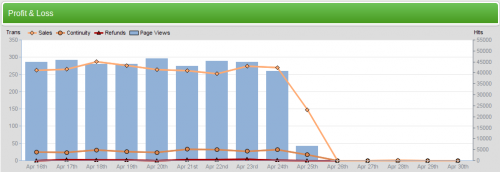Difference between revisions of "Profit and Loss Report"
OfferitRobC (talk | contribs) |
OfferitRobC (talk | contribs) |
||
| (4 intermediate revisions by the same user not shown) | |||
| Line 10: | Line 10: | ||
In the Profit & Loss Report page, there will be a search box, a Profit & Loss graph, and a Profit & Loss table. The search box allows you to narrow down your results by using various parameters, including parameters from Date Range, Affiliate, Offer, and Tracking. | In the Profit & Loss Report page, there will be a search box, a Profit & Loss graph, and a Profit & Loss table. The search box allows you to narrow down your results by using various parameters, including parameters from Date Range, Affiliate, Offer, and Tracking. | ||
| − | + | [[File:Admin_Reporting_Profit_Loss.png|500px|Profit and Loss Graph]] | |
The Profit & Loss graph shows a day-by-day breakdown of relevant statistics for your [[Ct#Offer|offers]], including: | The Profit & Loss graph shows a day-by-day breakdown of relevant statistics for your [[Ct#Offer|offers]], including: | ||
* '''Sales''' - How many [[Ct#Visitor|visitors]] have completed your offer. | * '''Sales''' - How many [[Ct#Visitor|visitors]] have completed your offer. | ||
| − | * '''[[Ct#Continuity|Continuity]]''' - How many [[Ct# | + | * '''[[Ct#Continuity|Continuity]]''' - How many [[Ct#Customer|customers]] have completed recurring transactions. |
| − | * '''[[Ct#Refund|Refunds]]''' - How many [[Ct#Customer|customers]] requested | + | * '''[[Ct#Refund|Refunds]]''' - How many [[Ct#Customer|customers]] requested refunds. |
* '''Reversals''' - How many times a payment reversal was charged that day. | * '''Reversals''' - How many times a payment reversal was charged that day. | ||
| + | * '''Page Views''' - How many overall Views your offer received. | ||
* '''Unique Visitor''' - How many unique views your offer received. | * '''Unique Visitor''' - How many unique views your offer received. | ||
| − | + | ||
The table at the bottom of the page displays all of the above statistics in a text form. This also includes a variety of other statistics, including exact dollar numbers of any income, loss, payouts, and fees accrued for each day. | The table at the bottom of the page displays all of the above statistics in a text form. This also includes a variety of other statistics, including exact dollar numbers of any income, loss, payouts, and fees accrued for each day. | ||
Latest revision as of 14:48, 23 December 2011
The Profit & Loss Report provides a visual graph using various statistics, as well as a comprehensive table breaking down these statistics in text form. This helps to maintain accurate records on your offer's total profit and loss, as well as being able to see all separate statistics that comprise this total profit and loss -- allowing you to see where any inaccuracies in your accounting may come from.
To view your Profit & Loss Report, go to the Reporting Admin. The Profit & Loss will be the first page displayed by default.
In the Profit & Loss Report page, there will be a search box, a Profit & Loss graph, and a Profit & Loss table. The search box allows you to narrow down your results by using various parameters, including parameters from Date Range, Affiliate, Offer, and Tracking.
The Profit & Loss graph shows a day-by-day breakdown of relevant statistics for your offers, including:
- Sales - How many visitors have completed your offer.
- Continuity - How many customers have completed recurring transactions.
- Refunds - How many customers requested refunds.
- Reversals - How many times a payment reversal was charged that day.
- Page Views - How many overall Views your offer received.
- Unique Visitor - How many unique views your offer received.
The table at the bottom of the page displays all of the above statistics in a text form. This also includes a variety of other statistics, including exact dollar numbers of any income, loss, payouts, and fees accrued for each day.
Some figures in this report table will appear as hyperlinks. These figures can be moused over to view a brief breakdown of how these sums were calculated. Clicking on a statistic will take you to a detailed report about each statistic.
Offerit also offers the feature of being able to download a CSV dump for these statistics. To download this dump, simply click the "CSV" link under the search box.