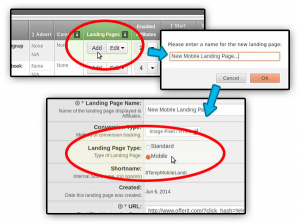Difference between revisions of "Mobile Landing Page"
From Offerit
OfferitJames (talk | contribs) (Created page with "{{Offerit Manual | show_offers_admin_section = true }} You can set up a mobile landing page for an offer to automatically redirect mobile traffic to this landing page. Offerit ...") |
(→2) Configuring a Mobile Landing Page Redirect For Your Offer) |
||
| (14 intermediate revisions by the same user not shown) | |||
| Line 5: | Line 5: | ||
You can set up a mobile landing page for an offer to automatically redirect mobile traffic to this landing page. Offerit will determine if a visitor is mobile based on the user agent of their browser. | You can set up a mobile landing page for an offer to automatically redirect mobile traffic to this landing page. Offerit will determine if a visitor is mobile based on the user agent of their browser. | ||
| − | + | Setting this up will require 2 steps: | |
| − | + | === 1) Adding a Mobile Landing Page === | |
| − | == | + | <div style="float:right;margin-left:15px;">[[Image:Built-new-landing-for-mobile.jpg|thumb|alt=Adding / Setting Mobile Landing Page|Adding / Setting Mobile Landing Page]]</div>To set up a mobile landing page, go to the [[Offerit_Offers_Admin|Offers Admin]], and click the "Add" button underneath "Landing Pages". Type in the name of the mobile landing page and click "OK". When configuring the different landing page options, make sure to select "Mobile" as the Landing Page Type. Once you have set up the other landing page options, click "Save Changes". |
| − | + | <div style="height:75px;"></div> | |
| + | === 2) Configuring a Mobile Landing Page Redirect For Your Offer === | ||
| − | Now, mobile traffic for this offer should automatically get redirected to | + | <div style="float:left;margin-right:15px;">[[Image:Built-edit-advance-mobilelanding.jpg|thumb|alt=Edit Offer, Set Mobile|Edit Offer Details, Set Advanced -> Mobile LP]]</div>Once you have a mobile landing page, you need set up your '''Offer''' to redirect your mobile traffic. Within the [[Offerit_Offers_Admin|Offers Admin]], edit the details for the '''Offer''' that contains your new mobile landing page. Find the "Advanced Settings" section and click the plus to display all your choices. Within the '''Mobile Landing Page''' drop-down menu, select your new mobile landing page. Lastly, click "Save Changes" to finalize the setup. |
| + | |||
| + | Now, mobile traffic for this offer should automatically get redirected to your mobile landing page. | ||
Latest revision as of 11:54, 6 June 2014
You can set up a mobile landing page for an offer to automatically redirect mobile traffic to this landing page. Offerit will determine if a visitor is mobile based on the user agent of their browser.
Setting this up will require 2 steps:
1) Adding a Mobile Landing Page
To set up a mobile landing page, go to the Offers Admin, and click the "Add" button underneath "Landing Pages". Type in the name of the mobile landing page and click "OK". When configuring the different landing page options, make sure to select "Mobile" as the Landing Page Type. Once you have set up the other landing page options, click "Save Changes".2) Configuring a Mobile Landing Page Redirect For Your Offer
Once you have a mobile landing page, you need set up your Offer to redirect your mobile traffic. Within the Offers Admin, edit the details for the Offer that contains your new mobile landing page. Find the "Advanced Settings" section and click the plus to display all your choices. Within the Mobile Landing Page drop-down menu, select your new mobile landing page. Lastly, click "Save Changes" to finalize the setup.Now, mobile traffic for this offer should automatically get redirected to your mobile landing page.