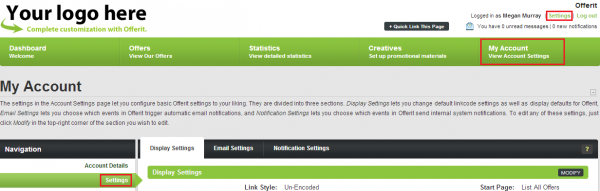Difference between revisions of "Affiliate Settings"
OfferitMegan (talk | contribs) |
OfferitMegan (talk | contribs) (→Finding Your Affiliate Settings) |
||
| (9 intermediate revisions by the same user not shown) | |||
| Line 9: | Line 9: | ||
== Finding Your Affiliate Settings == | == Finding Your Affiliate Settings == | ||
| − | The [[Offerit]] [[Ct#Affiliate|Affiliate]] Settings page can be found under the "My Account" section in the toolbar at the top of every [[Ct#Affiliate|affiliate]]-side page. | + | The [[Offerit]] [[Ct#Affiliate|Affiliate]] Settings page can be found under the "My Account" section in the toolbar at the top of every [[Ct#Affiliate|affiliate]]-side page. Select ''My Account'' and click the ''Settings'' in the menu on the left. You can also use the settings link in the top right hand corner to move directly to the settings page. |
| + | |||
| + | [[File:AffiliateSettings.png|600px]] | ||
This will take you to the "Display Settings" page, where you can affect how certain items in [[Offerit]] are displayed by default. At the top of the section, you will see three tabs. The available sections here are: | This will take you to the "Display Settings" page, where you can affect how certain items in [[Offerit]] are displayed by default. At the top of the section, you will see three tabs. The available sections here are: | ||
| Line 16: | Line 18: | ||
* '''E-mail Settings''' - Allows you to choose which [[Ct#Customer|customer]] actions cause [[Offerit]] to send you an automatic e-mail. | * '''E-mail Settings''' - Allows you to choose which [[Ct#Customer|customer]] actions cause [[Offerit]] to send you an automatic e-mail. | ||
* '''Notification Settings''' - Allows you to choose which [[Ct#Customer|customer]] actions trigger internal notifications in [[Offerit]], as well as whether you wish to use external postback scripts with [[Offerit]]. | * '''Notification Settings''' - Allows you to choose which [[Ct#Customer|customer]] actions trigger internal notifications in [[Offerit]], as well as whether you wish to use external postback scripts with [[Offerit]]. | ||
| + | |||
| + | Clicking on the "Settings" link brings you to the Display Settings page by default, where you can change aspects of the [[Offerit]] look and feel. | ||
| + | |||
| + | == Display Settings == | ||
| + | |||
| + | The "Display Settings" allows you to change how various aspects of the [[Offerit]] [[Ct#Affiliate|affiliate]] pages are displayed, as well as what information is displayed on them. You can also tell [[Offerit]] to remember certain [[Ct#Affiliate|affiliate]] information here. | ||
[[File:Affiliate_Settings_Toolbar.png|410px|The Offerit Affiliate Settings Toolbar]] | [[File:Affiliate_Settings_Toolbar.png|410px|The Offerit Affiliate Settings Toolbar]] | ||
| − | + | There are six (6) display options you can change. Click the "Modify" button in the top-right corner of the section to edit your default settings. | |
| − | + | [[File:AffiliateDisplaySettings.png]] | |
| − | + | *'''Link Style''' - You can choose from a variety of different ways to display your [[Ct#Linkcode|linkcodes]] with the "Link Style" drop-down menu. This includes: | |
| + | **''Encoded'' | ||
| + | **''Un-Encoded'' | ||
| + | **''Shortname'' | ||
| + | **''Tiny'' | ||
| + | ***For more information on these [[Ct#Linkcode|linkcode]] types, please see our '''[[Linkcode]]''' wiki article. | ||
| + | *'''Start Page''' - Select the page you wish to be initially sent to upon logging in. | ||
| + | * '''Default Breakdown''' - Sets the default [[Ct#Affiliate|affiliate]] statistics breakdown to be displayed when [[Ct#Affiliate|affiliates]] navigate to the main Statistics page (by clicking "Statistics" in the toolbar at the top of the page). | ||
| + | * '''Default Date Range''' - Sets the default Start and End date range to grab statistics for your reports from by default. You can choose from a wide variety of ranges, such as This Period, Today, This Week, Last Month, Past 90 Days, Last Year, and many more. | ||
| + | * '''Remember Creatives Searches''' - Stores the last set of [[Affiliate Creatives Search|Creative Search]] parameters that you used to find your [[Ct#Creative|creatives]]. Setting this to "On" will apply your most recent search parameters to any [[Offerit Affiliate Creatives|Affiliate Creatives]] page in [[Offerit]]. Useful if you want to keep the same statistics filters applied while searching through multiple [[Ct#Affiliate|affiliate]] statistics reports, for example. [[Offerit]] will remember the creative searches until the next time you log out of your [[Ct#Affiliate|affiliate]] account. Once you log out, your searches will be automatically reset to the default [[Offerit]] settings. | ||
| + | * '''Remember Stats Filters''' - Stores all of the statistic filters you have set on your [[Ct#Affiliate|affiliate]] statistics reports. When set to "On," [[Offerit]] will automatically set your last remembered filters for every available statistics report. Useful if you want to keep the same statistics filters applied while searching through multiple [[Ct#Affiliate|affiliate]] statistics reports, for example. [[Offerit]] will remember filters until the next time you log out of your [[Ct#Affiliate|affiliate]] account. Once you log out, your filters will be automatically reset to the default [[Offerit]] settings. | ||
| − | + | Click “Save Changes” once you're done to save your Display Settings. | |
| − | |||
| − | + | == Email Settings == | |
| − | + | The "Email Settings" allows you to pick occasions for Offerit to send emails to your affiliate email. You can change your affiliate email in your [[Affiliate_Account_Details#Account_Details|account details]]. | |
| − | + | [[File:AffiliateEmailSettingsBar.png]] | |
| − | + | There are two (2) Email options you can change. Click the "Modify" button in the top-right corner of the section to edit your default settings. | |
| − | + | [[File:AffiliateEmailSettings.png]] | |
| − | + | *'''Email on Notification''' - Turn this "On" if you want an an email sent you your [[Affiliate_Account_Details#Account_Details|affiliate email]] whenever you receive a [[Affiliate_Messages#System_Notifications|notification]]. | |
| + | *'''Email on Message''' - Turn this "On" if you want an email sent to your [[Affiliate_Account_Details#Account_Details|affiliate email]] whenever your affiliate account receives a [[Affiliate Messages|message]]. | ||
| − | |||
| − | + | Click “Save Changes” once you're done to save your Email Settings. | |
| − | |||
| − | |||
| − | |||
| − | + | == Notification Settings == | |
| − | + | The "Notification Settings" allows you to pick occasions for Offerit to send [[Affiliate_Messages#System_Notifications|notifications]] to your affiliate account. | |
| − | + | [[File:AffiliateNotificationSettingsBar.png]] | |
| − | + | There are two (2) Notification options you can change. Click the "Modify" button in the top-right corner of the section to edit your settings. | |
| − | [[File: | + | [[File:AffiliateNotificationSettings.png]] |
| − | + | *'''Notify on Display Settings Change:''' - Turn this "On" if you want a [[Affiliate_Messages#System_Notifications|notification]] sent whenever you change any [[Affiliate_Settings#Display_Settings|Display Settings]]. | |
| + | *'''Notify on Email/Notify Settings Change:''' - Turn this "On" if you want a [[Affiliate_Messages#System_Notifications|notification]] sent whenever any of your affiliate settings are changed. | ||
| − | |||
| − | |||
| − | + | Click “Save Changes” once you're done to save your Notification Settings. | |
| − | |||
[[Category:Offerit Affiliate Area]] | [[Category:Offerit Affiliate Area]] | ||
Latest revision as of 15:37, 9 July 2013
The Offerit Affiliate Settings page lets you customize a wide variety of different options that affect your affiliate account in Offerit. This allows for a much more user-friendly and user-input based interface, in order to provide the most comfortable and familiar user experience.
Through the “Display Settings” section of the “Affiliate Settings” page, affiliates can change how certain things are displayed by default in Offerit, including linkcodes and statistics.
Contents
Finding Your Affiliate Settings
The Offerit Affiliate Settings page can be found under the "My Account" section in the toolbar at the top of every affiliate-side page. Select My Account and click the Settings in the menu on the left. You can also use the settings link in the top right hand corner to move directly to the settings page.
This will take you to the "Display Settings" page, where you can affect how certain items in Offerit are displayed by default. At the top of the section, you will see three tabs. The available sections here are:
- Display Settings - Allows you to change how your linkcodes and statistics reports are displayed by default.
- E-mail Settings - Allows you to choose which customer actions cause Offerit to send you an automatic e-mail.
- Notification Settings - Allows you to choose which customer actions trigger internal notifications in Offerit, as well as whether you wish to use external postback scripts with Offerit.
Clicking on the "Settings" link brings you to the Display Settings page by default, where you can change aspects of the Offerit look and feel.
Display Settings
The "Display Settings" allows you to change how various aspects of the Offerit affiliate pages are displayed, as well as what information is displayed on them. You can also tell Offerit to remember certain affiliate information here.
There are six (6) display options you can change. Click the "Modify" button in the top-right corner of the section to edit your default settings.
- Link Style - You can choose from a variety of different ways to display your linkcodes with the "Link Style" drop-down menu. This includes:
- Start Page - Select the page you wish to be initially sent to upon logging in.
- Default Breakdown - Sets the default affiliate statistics breakdown to be displayed when affiliates navigate to the main Statistics page (by clicking "Statistics" in the toolbar at the top of the page).
- Default Date Range - Sets the default Start and End date range to grab statistics for your reports from by default. You can choose from a wide variety of ranges, such as This Period, Today, This Week, Last Month, Past 90 Days, Last Year, and many more.
- Remember Creatives Searches - Stores the last set of Creative Search parameters that you used to find your creatives. Setting this to "On" will apply your most recent search parameters to any Affiliate Creatives page in Offerit. Useful if you want to keep the same statistics filters applied while searching through multiple affiliate statistics reports, for example. Offerit will remember the creative searches until the next time you log out of your affiliate account. Once you log out, your searches will be automatically reset to the default Offerit settings.
- Remember Stats Filters - Stores all of the statistic filters you have set on your affiliate statistics reports. When set to "On," Offerit will automatically set your last remembered filters for every available statistics report. Useful if you want to keep the same statistics filters applied while searching through multiple affiliate statistics reports, for example. Offerit will remember filters until the next time you log out of your affiliate account. Once you log out, your filters will be automatically reset to the default Offerit settings.
Click “Save Changes” once you're done to save your Display Settings.
Email Settings
The "Email Settings" allows you to pick occasions for Offerit to send emails to your affiliate email. You can change your affiliate email in your account details.
There are two (2) Email options you can change. Click the "Modify" button in the top-right corner of the section to edit your default settings.
- Email on Notification - Turn this "On" if you want an an email sent you your affiliate email whenever you receive a notification.
- Email on Message - Turn this "On" if you want an email sent to your affiliate email whenever your affiliate account receives a message.
Click “Save Changes” once you're done to save your Email Settings.
Notification Settings
The "Notification Settings" allows you to pick occasions for Offerit to send notifications to your affiliate account.
There are two (2) Notification options you can change. Click the "Modify" button in the top-right corner of the section to edit your settings.
- Notify on Display Settings Change: - Turn this "On" if you want a notification sent whenever you change any Display Settings.
- Notify on Email/Notify Settings Change: - Turn this "On" if you want a notification sent whenever any of your affiliate settings are changed.
Click “Save Changes” once you're done to save your Notification Settings.