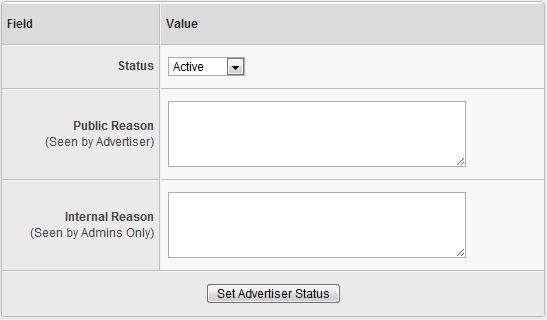Difference between revisions of "Change Advertiser Status"
OfferitRobC (talk | contribs) |
OfferitMegan (talk | contribs) |
||
| (3 intermediate revisions by 2 users not shown) | |||
| Line 8: | Line 8: | ||
== Advertiser Statuses == | == Advertiser Statuses == | ||
| − | A "Banned" [[Ct#Advertiser|advertiser]] will not be able to | + | A "Banned" [[Ct#Advertiser|advertiser]] will not be able to log in to your [[Offerit]] system, and all of their traffic will be redirected to the ''/spam.html'' page on your [[Offerit Tracking Domain|Tracking Domain]]. Once an advertiser is banned, they are also automatically removed from the [[Offerit Payments Admin|Payments Admin]] to prevent them from receiving payments. |
A disabled advertiser, on the other hand, will also be restricted from logging in and removed from the [[Offerit Payments Admin|Payments Admin]], but their traffic will still be tracked by [[Offerit]]. | A disabled advertiser, on the other hand, will also be restricted from logging in and removed from the [[Offerit Payments Admin|Payments Admin]], but their traffic will still be tracked by [[Offerit]]. | ||
| Line 16: | Line 16: | ||
To change an [[Ct#Advertiser|advertiser's]] status in [[Offerit]], go to the [[Offerit Advertisers Admin|advertisers admin]], locate the advertiser you want to affect, and click the corresponding "Change Advertiser Status" action icon. | To change an [[Ct#Advertiser|advertiser's]] status in [[Offerit]], go to the [[Offerit Advertisers Admin|advertisers admin]], locate the advertiser you want to affect, and click the corresponding "Change Advertiser Status" action icon. | ||
| − | [[File: | + | [[File:Admin_Advertiser_Status.png|Change Advertiser Status Icon]] |
The next page will provide a breakdown of that Advertiser's basic information, including Full Name, Address, Minimum Payment, URL, Company, E-Mail, Payment Method, and Current Status. This page also provides information regarding how long the [[Ct#Advertiser|advertiser]] has been registered under your [[Offerit]]. | The next page will provide a breakdown of that Advertiser's basic information, including Full Name, Address, Minimum Payment, URL, Company, E-Mail, Payment Method, and Current Status. This page also provides information regarding how long the [[Ct#Advertiser|advertiser]] has been registered under your [[Offerit]]. | ||
| Line 28: | Line 28: | ||
[[File:Admin_Affiliate_Status_Change.png|Changing an Advertiser's Status in Offerit]] | [[File:Admin_Affiliate_Status_Change.png|Changing an Advertiser's Status in Offerit]] | ||
| − | Once you have filled in the available fields, click the "Set Advertiser Status" button to | + | Once you have filled in the available fields, click the "Set Advertiser Status" button to put your [[Ct#Advertiser|advertiser]] status change into effect. |
Latest revision as of 16:01, 16 November 2012
Offerit allows you to change advertiser statuses from Active to either "Disabled" or "Banned". This is useful for preventing advertisers from accessing your Offerit system.Advertiser Statuses
A "Banned" advertiser will not be able to log in to your Offerit system, and all of their traffic will be redirected to the /spam.html page on your Tracking Domain. Once an advertiser is banned, they are also automatically removed from the Payments Admin to prevent them from receiving payments.
A disabled advertiser, on the other hand, will also be restricted from logging in and removed from the Payments Admin, but their traffic will still be tracked by Offerit.
Changing an Advertiser's Status
To change an advertiser's status in Offerit, go to the advertisers admin, locate the advertiser you want to affect, and click the corresponding "Change Advertiser Status" action icon.
The next page will provide a breakdown of that Advertiser's basic information, including Full Name, Address, Minimum Payment, URL, Company, E-Mail, Payment Method, and Current Status. This page also provides information regarding how long the advertiser has been registered under your Offerit.
Below the available list of information, you will find three fields that can be configured to affect your advertiser's status. These fields are:
- Status - Choose between Active, Disabled, and Banned.
- Public Reason - Displays the text in this field to the advertiser as a reason for their status change.
- Internal Reason - Displays the text in this fields to admins only as a reason for an advertiser's status change.
Once you have filled in the available fields, click the "Set Advertiser Status" button to put your advertiser status change into effect.