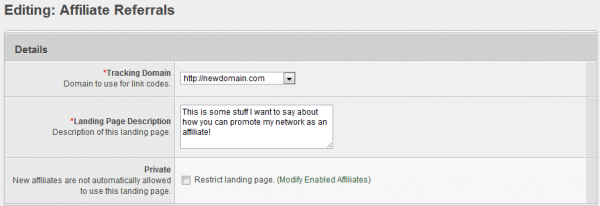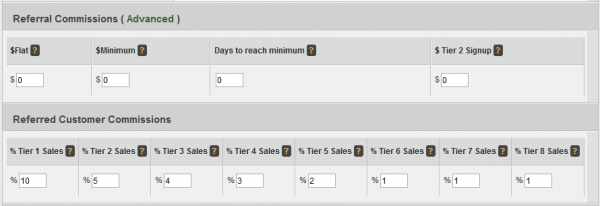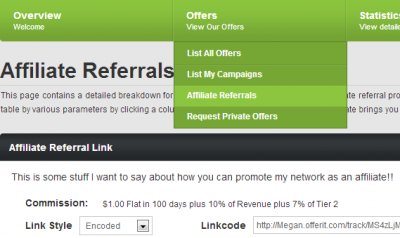Difference between revisions of "Affiliate Referrals"
OfferitRobC (talk | contribs) (→Adding an Affiliate Offer in Offerit) |
OfferitMegan (talk | contribs) |
||
| (23 intermediate revisions by the same user not shown) | |||
| Line 1: | Line 1: | ||
{{Offerit Manual | {{Offerit Manual | ||
| + | | show_offers_admin_section = true | ||
| show_affiliates_admin_section = true | | show_affiliates_admin_section = true | ||
}} | }} | ||
| Line 5: | Line 6: | ||
The Affiliate Referral commission allows an affiliate to refer other affiliates, while receiving a percentage of their sales commission. [[Offerit]] allows you to further encourage referrals by setting up multiple tiers for Affiliate Referrals. | The Affiliate Referral commission allows an affiliate to refer other affiliates, while receiving a percentage of their sales commission. [[Offerit]] allows you to further encourage referrals by setting up multiple tiers for Affiliate Referrals. | ||
| − | For example: Affiliate Alice signs up Affiliate Bob; Alice earns | + | For example: Affiliate Alice signs up Affiliate Bob; Alice earns 10% of Bob's sales. Affiliate Bob signs up Affiliate Conrad; Bob earns 10% of Conrad's sales and Alice earns 2% of Conrad's sales. In this setup, Bob is Alice's first tier, and Conrad is Alice's second tier. You can have up to eight tiers and you can pay a different percentage of your choosing for each tier. |
| − | 10% of Bob's sales. Affiliate Bob signs up Affiliate Conrad; Bob earns | ||
| − | 10% of Conrad's sales and Alice earns 2% of Conrad's sales. In this | ||
| − | setup, Bob is Alice's first tier, and Conrad is Alice's second tier. | ||
| − | You can have up to eight tiers and you can pay a different percentage of your choosing | ||
| − | for each tier. | ||
| − | == | + | __TOC__ |
| + | == Creating your Affiliate Referral Offer == | ||
| − | To | + | To create your Affiliate Commission, click the Affiliate Referrals" tab in the [[Offers Admin]]. You will be taken to the Affiliate Referral Edit page. |
| − | + | [[File:Admin_Offer_Types.png|600px|Affiliate Referral]] | |
| − | + | *'''Tracking Domain''' - The domain you would like to use for this offer's linkcodes. | |
| + | *'''Landing Page Description''' - A description for the landing page that your affiliates will see. | ||
| + | *'''Private''' - check this box to make the offer private, meaning new affiliates will not be automatically allowed to use this landing page. By default, all affiliates can access your affiliate referral offer. With the ''Modify Enabled Affiliates'' link, you can edit the affiliates who can access the offer. | ||
| − | + | Next, you will need to set up the commission. | |
| − | |||
| − | |||
| − | |||
| − | |||
| − | [[File:Admin_Commission_Affiliate_Referral_Payouts.png| | + | [[File:Admin_Commission_Affiliate_Referral_Payouts.png|600px|Setting the commission]] |
| − | + | *'''$Flat''' - The Flat rate paid to an affiliate who makes a referral. | |
| + | *'''$Minimum''' - The minimum amount of money the referred affiliate would have to make before the referring affiliate would get the '''$Flat''' rate. | ||
| + | *'''Days to Reach Minimum''' - Specifies the amount of time the refereed affiliate has to make the '''$Minimum'''. | ||
| + | *'''%Tier2''' - The flat rate received by the referring affiliate when the referred affiliate refers a new affiliate. For example: Affiliate Alice refers Affiliate Bob. Affiliate Bob then refers Affiliate Conrad; Affiliate Alice receives the '''%Tier2''' flat rate. | ||
| − | + | By clicking the ''Advanced Options'' link, you can make special commission changes. For more information, please refer to our [[Offerit Commission Changes|Commission Changes]] article. | |
| − | + | Once you have done this, you can set up tiered payments under the ''Referred Customer Commissions'' heading. For example: Affiliate Alice refers Affiliate Bob; Alice earns 10% of Bob's sales: This is the tier 1 commission. Affiliate Bob then refers Affiliate Conrad; Bob earns 10% of Conrad's sales and Alice earns 2% of Conrad's sales: This is the Tier 2 and 3 commissions. In other words, Bob is Alice's first tier, and Conrad is Bob's first tier and Alice's second tier. You can have up to eight tiers and you can pay a different percentage of your choosing for each tier. | |
| − | + | Lastly, you can choose if you would like to mark the offer as hidden, meaning you would keep all affiliates from seeing their affiliate referral links. Once finished, click "Save Changes". You can edit all of this information at any time by clicking the "Manage Aff Ref Commissions" tab in the [[Offers Admin]]. | |
| − | + | Your affiliates will now be able to grab linkcodes for the affiliate referral offer like any other offer: | |
| − | [[File: | + | [[File:AffRefLinkcode.png|400px]] |
| − | + | They will also see the payouts in their stats. | |
== Finding an Affiliate's Referring Affiliate == | == Finding an Affiliate's Referring Affiliate == | ||
| − | You can find a referring affiliate through the [[Offerit Affiliates Admin|Affiliates Admin]]. To do so, enter the referring affiliate's username in the referrer box in the search options and click search. | + | You can find a referring affiliate through the [[Offerit Affiliates Admin|Affiliates Admin]]. To do so, enter the referring affiliate's username in the referrer box in the search options and click search. An affiliate's referring affiliate(if any) will show up in the Affiliate Overview. |
[[Category:Offerit Affiliates Admin]] | [[Category:Offerit Affiliates Admin]] | ||
Latest revision as of 12:38, 3 July 2013
The Affiliate Referral commission allows an affiliate to refer other affiliates, while receiving a percentage of their sales commission. Offerit allows you to further encourage referrals by setting up multiple tiers for Affiliate Referrals.
For example: Affiliate Alice signs up Affiliate Bob; Alice earns 10% of Bob's sales. Affiliate Bob signs up Affiliate Conrad; Bob earns 10% of Conrad's sales and Alice earns 2% of Conrad's sales. In this setup, Bob is Alice's first tier, and Conrad is Alice's second tier. You can have up to eight tiers and you can pay a different percentage of your choosing for each tier.
Creating your Affiliate Referral Offer
To create your Affiliate Commission, click the Affiliate Referrals" tab in the Offers Admin. You will be taken to the Affiliate Referral Edit page.
- Tracking Domain - The domain you would like to use for this offer's linkcodes.
- Landing Page Description - A description for the landing page that your affiliates will see.
- Private - check this box to make the offer private, meaning new affiliates will not be automatically allowed to use this landing page. By default, all affiliates can access your affiliate referral offer. With the Modify Enabled Affiliates link, you can edit the affiliates who can access the offer.
Next, you will need to set up the commission.
- $Flat - The Flat rate paid to an affiliate who makes a referral.
- $Minimum - The minimum amount of money the referred affiliate would have to make before the referring affiliate would get the $Flat rate.
- Days to Reach Minimum - Specifies the amount of time the refereed affiliate has to make the $Minimum.
- %Tier2 - The flat rate received by the referring affiliate when the referred affiliate refers a new affiliate. For example: Affiliate Alice refers Affiliate Bob. Affiliate Bob then refers Affiliate Conrad; Affiliate Alice receives the %Tier2 flat rate.
By clicking the Advanced Options link, you can make special commission changes. For more information, please refer to our Commission Changes article.
Once you have done this, you can set up tiered payments under the Referred Customer Commissions heading. For example: Affiliate Alice refers Affiliate Bob; Alice earns 10% of Bob's sales: This is the tier 1 commission. Affiliate Bob then refers Affiliate Conrad; Bob earns 10% of Conrad's sales and Alice earns 2% of Conrad's sales: This is the Tier 2 and 3 commissions. In other words, Bob is Alice's first tier, and Conrad is Bob's first tier and Alice's second tier. You can have up to eight tiers and you can pay a different percentage of your choosing for each tier.
Lastly, you can choose if you would like to mark the offer as hidden, meaning you would keep all affiliates from seeing their affiliate referral links. Once finished, click "Save Changes". You can edit all of this information at any time by clicking the "Manage Aff Ref Commissions" tab in the Offers Admin.
Your affiliates will now be able to grab linkcodes for the affiliate referral offer like any other offer:
They will also see the payouts in their stats.
Finding an Affiliate's Referring Affiliate
You can find a referring affiliate through the Affiliates Admin. To do so, enter the referring affiliate's username in the referrer box in the search options and click search. An affiliate's referring affiliate(if any) will show up in the Affiliate Overview.